Instagram Stories are a fun and great way to show more than only a picture on Instagram. Posting stories is a must if you want to get notified on the platform. Therefore it is important to make Instagram Stories fun to watch, stand out from others, inspiring, and a source of information. Give people a reason to follow your stories, get it to the next level with these Instagram Stories tips and tricks.
1. Add images to Instagram Stories
Adding images to your stories is a little hack that can be used in many ways, either to create a more interesting poll, collage, or to add your logo to your Instagram Stories. You are able to add JPG images, PNG images with a transparent background, and even your own made GIFS. (See Tip 2 in our tutorial video below)
Step by step:
- Create a new story
- Go into your camera roll (phone’s photo gallery)
- Select the photo you want to add
- Search for the option ‘copy’ so you copy that photo
- Go back into Instagram Stories and wait until you see a sticker/popup appear
- Tap the sticker to add the photo to your story
- Position the image wherever you want
- You can repeat this step as many times as you like
2. Template Apps for Instagram Stories
Creating Instagram Stories has to be fun for you as well, the creator. Use the following apps to achieve this.
Tezza – Vintage effects
The Tezza App is full of cool vintage film effects. With a few clicks, you instantly create a video shot that looks like it came straight out of the seventies.
Stop Motion
The stop motion function transforms a video as if it shows photos in succession which creates a cool vibe!
Mojo
Mojo is similar to Unfold but it includes animations. Text animations, moving photos, swipe-up templates, and so many more options.
Adobe Lightroom
Sometimes it is great to edit the photos you post on your Instagram Stories. Use Adobe Lightroom with our Lightroom Presets to have a beautiful color edit within minutes.
3. Get creative within Instagram Stories
Instagram Stories is all about drawing someone’s attention within the first second. Put effort into making your stories eye-catching, funny, and interesting.
Free Guide: How to start a Travel Blog
Step by step:
- Create the message you want to put out and copy it
- Create another text, paste the text you copied and give it a different color
- Place the top text in a slightly different position from the shadow color text
Instagram Stories tip: You can select any color you like by holding down on a color until a color wheel opens.
Step by step:
- Create a text in your Instagram story
- On your keyboard, find the symbols like • or >
- You can change the shapes by changing the fonts
- Give it a color and size and make it even bigger by pinching and scaling
- Rotate it and place it anywhere you like.
Instagram Stories tip: Combine the text shadows and symbols to create an even more eye-catching design.
4. Instagram Stories Music Hack
Add music to your Instagram Stories, no matter what country you are in. The standard music sticker available in Instagram Stories doesn’t work in every country so here’s a little trick to get around that. (See tip 3 inside our tutorial video)
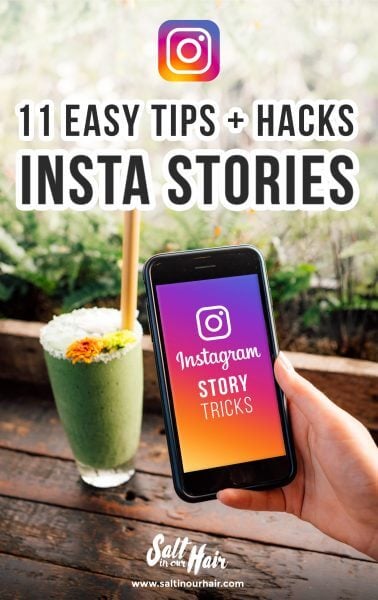
5. Summarize what you are telling
How many stories do you watch without having your sound turned on? You often find yourself watching stories in public areas and will probably have your volume turned off. Statistics say a huge part of your Instagram Story viewers is watching without sound.
A perfect way to directly draw the attention of your Instagram story viewers is by summarizing what you are saying in that same story.
6. Instagram Stories with a reason to follow
It is important to determine why people are following your Instagram account. In the case of our account @SaltinourHair; we are a source for travel, photography, and video inspiration.
We try to post this as much as possible by applying one of the following Instagram stories tips:
- Share useful tips and behind the scenes.
What did you just find out about the place you are traveling to? Or what is one of those camera tricks you always do? Share them! - Add location tags to your stories so people know where your stories are taken.
- Create an actual storyline. For example; when hiking down a waterfall. Show them the difficulty of the trail, tell them about the duration of the hike, don’t be afraid to share real emotions.
- Give that story a cliffhanger by waiting a few hours before posting the actual shots of the waterfall. Just make sure it was worth the wait for your followers!
Free Guide: How to start a Travel Blog
7. Add a time- or hyper-lapse
A hyper- or timelapse is a bunch of photos, pasted together into a video. It will add an interesting new view of a place you currently are.
Press record, point it to the sunset or walk from one point straight to another for at least 1-minute and you will have a cool video.
This is built-in the camera app from iOS devices. For Android, Framelapse is an app that does the same job.
Tip: Another video app with a vintage look is 8mm.
8. Don’t over-story
People have a limited amount of time and patience and they probably don’t want to see 30 of new 15-second videos. Keep the rule of thumb, don’t post more than 4 or 5 stories at once. Post your remaining stories a few hours later. Nobody likes to see a ton of dashes on the top and if they do, they will actually click faster through your stories, which is bad for your conversion.
9. Draw People to your new Instagram Post
Let your followers know that you posted a new photo. Share the photo on Instagram Stories but don’t show them the entire photo. Give them a little teaser so they are interested in seeing the entire photo. Cover the photo with text, symbols or an image. See Tip 5 in our tutorial video at the top of this article for a detailed explanation.
10. Highlight your best Instagram stories
Your stories are something to be proud of and a source of inspiration. Why let them disappear after 24-hours? New people will visit your profile every single day, and having your absolute best stories sticky on top is the perfect advertisement. This first highlight could be anything from an ‘About Us’ to your most impressive story videos.
Read here how to create story covers easily.
11. Upload high-quality videos to Instagram Stories
Your stories will look so much more stunning when you post a video of your larger DSLR or mirrorless camera. Creating these can be done in a lot of ways:
- You can either film everything vertically and hold your camera sideways.
- Or place your horizontal footage into a 9:16 video file.
- If you ever made a video for YouTube, upload that one to your stories too.
You can use Adobe Premiere Pro, Final Cut Pro, iMovie or Windows Movie Maker. Export your video in a 9:16 ratio (for example: 1920×1080 pixels).
Once your video is ready, transfer it to your phone via Airdrop (Mac) or a cloud service like Google Drive and post it on Instagram Stories.
Here’s an example of one of our videos:
By purchasing through our links, you support us at no additional cost.
Thank you for your support. ♥️
- Find Hotels via Booking.com
- Find a Rental Car via Sunny Cars
- Find Cheap Flights via Skyscanner
- Get a Travel Insurance via Heymondo
- Book Tours & Attractions via Viator
- Book a Bus/Train/Transfer via 12Go
Looking for more travel information? Plan a chat with us for personalised travel advice or get an answer from the Salt in our Hair Travel Community on Facebook.



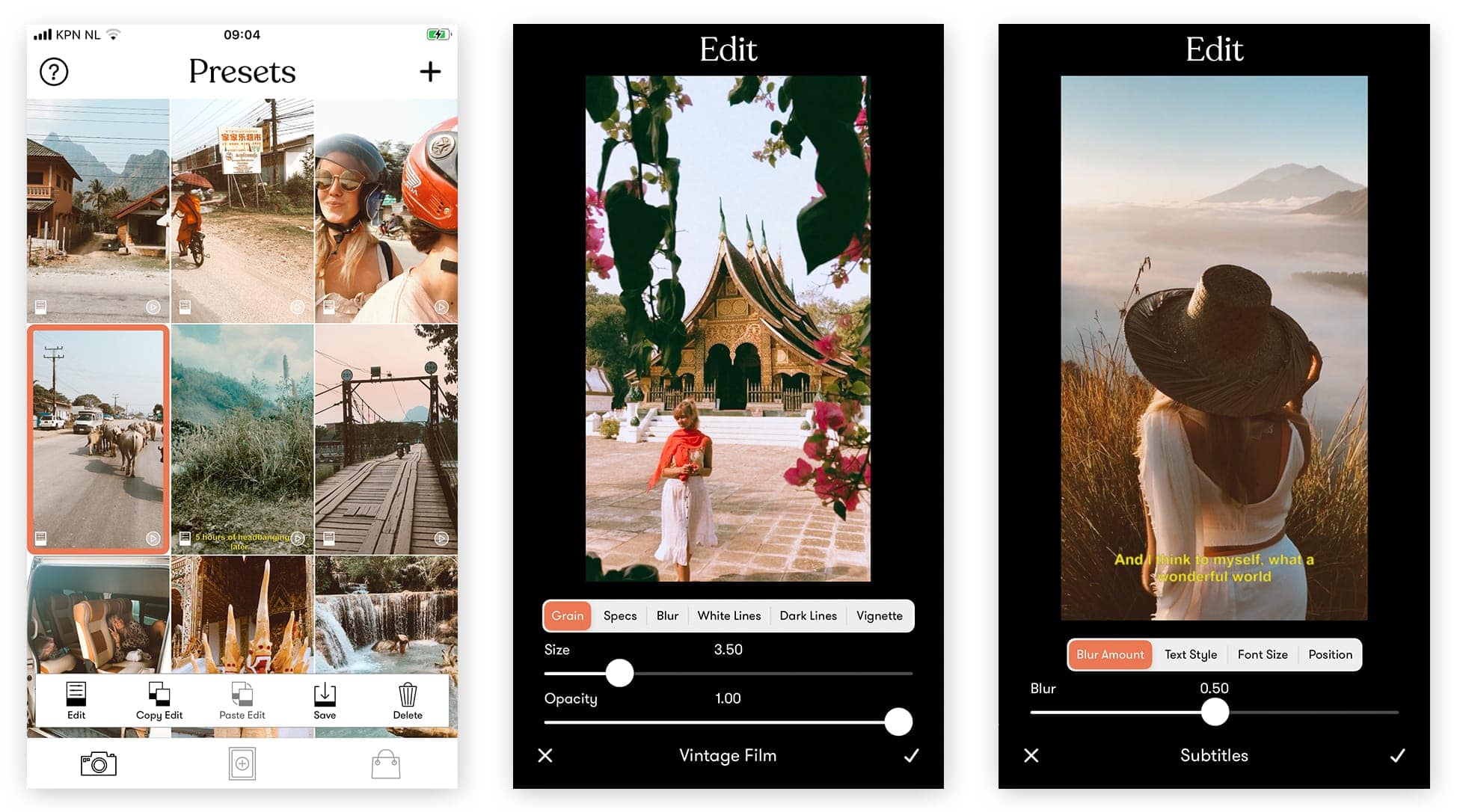
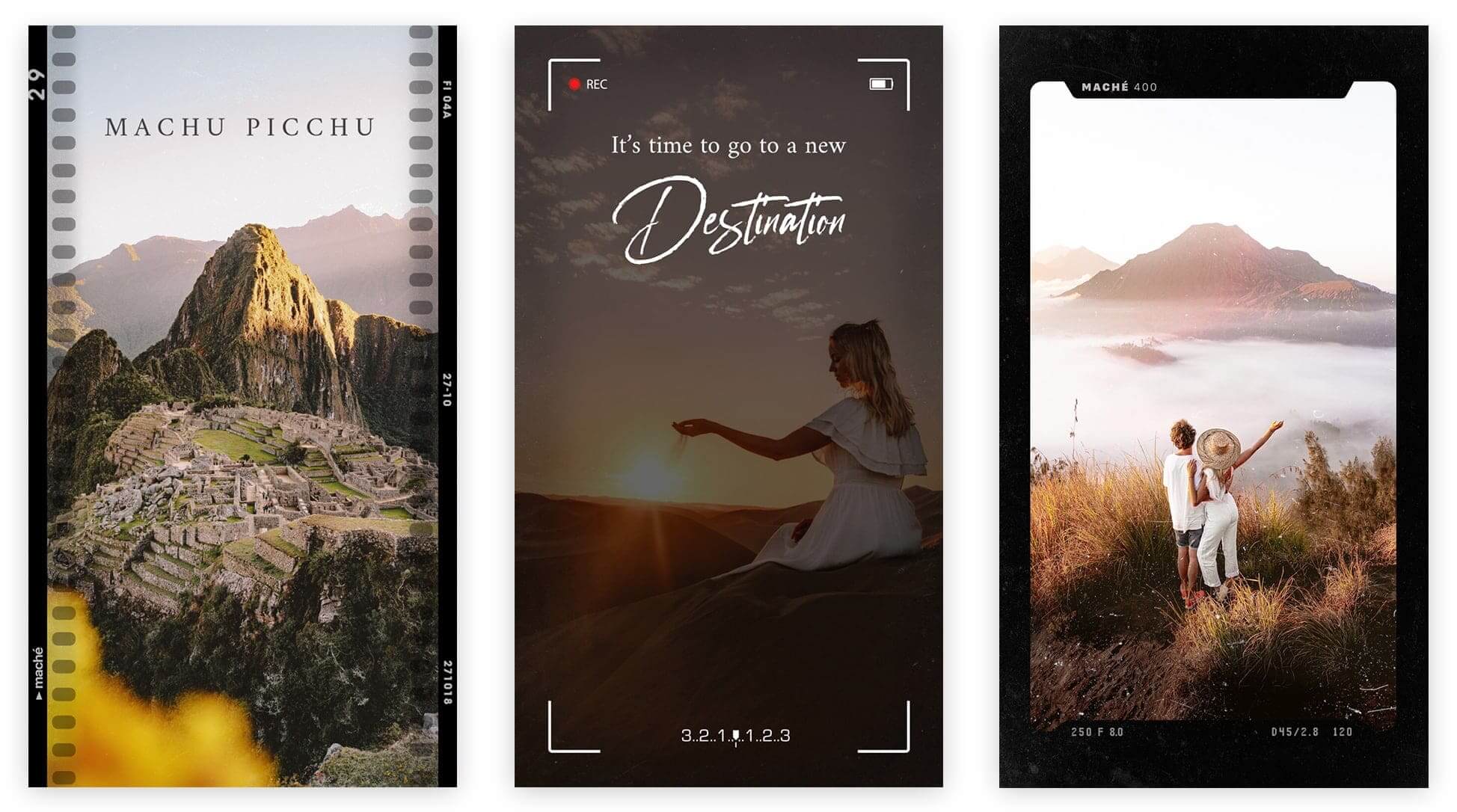
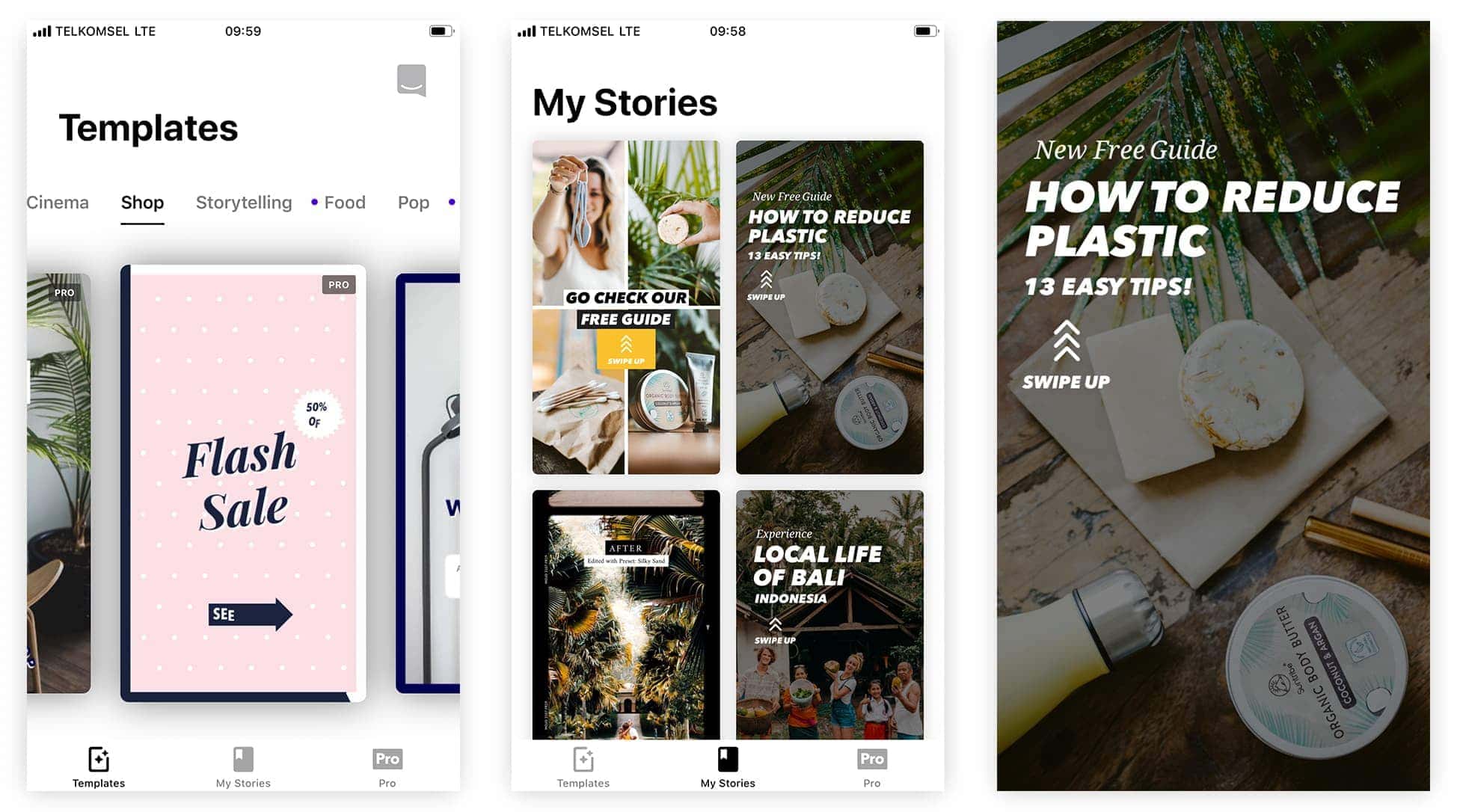
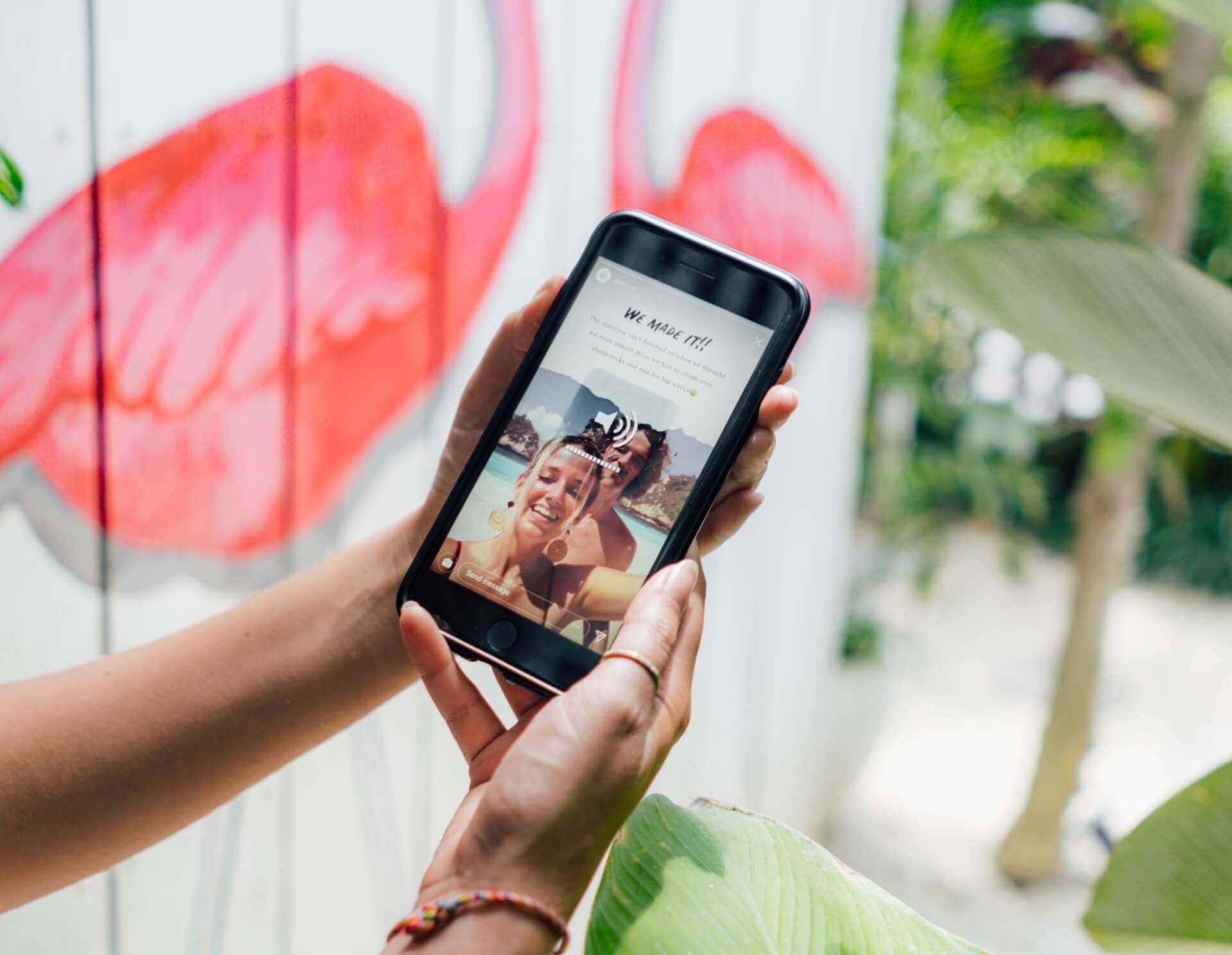
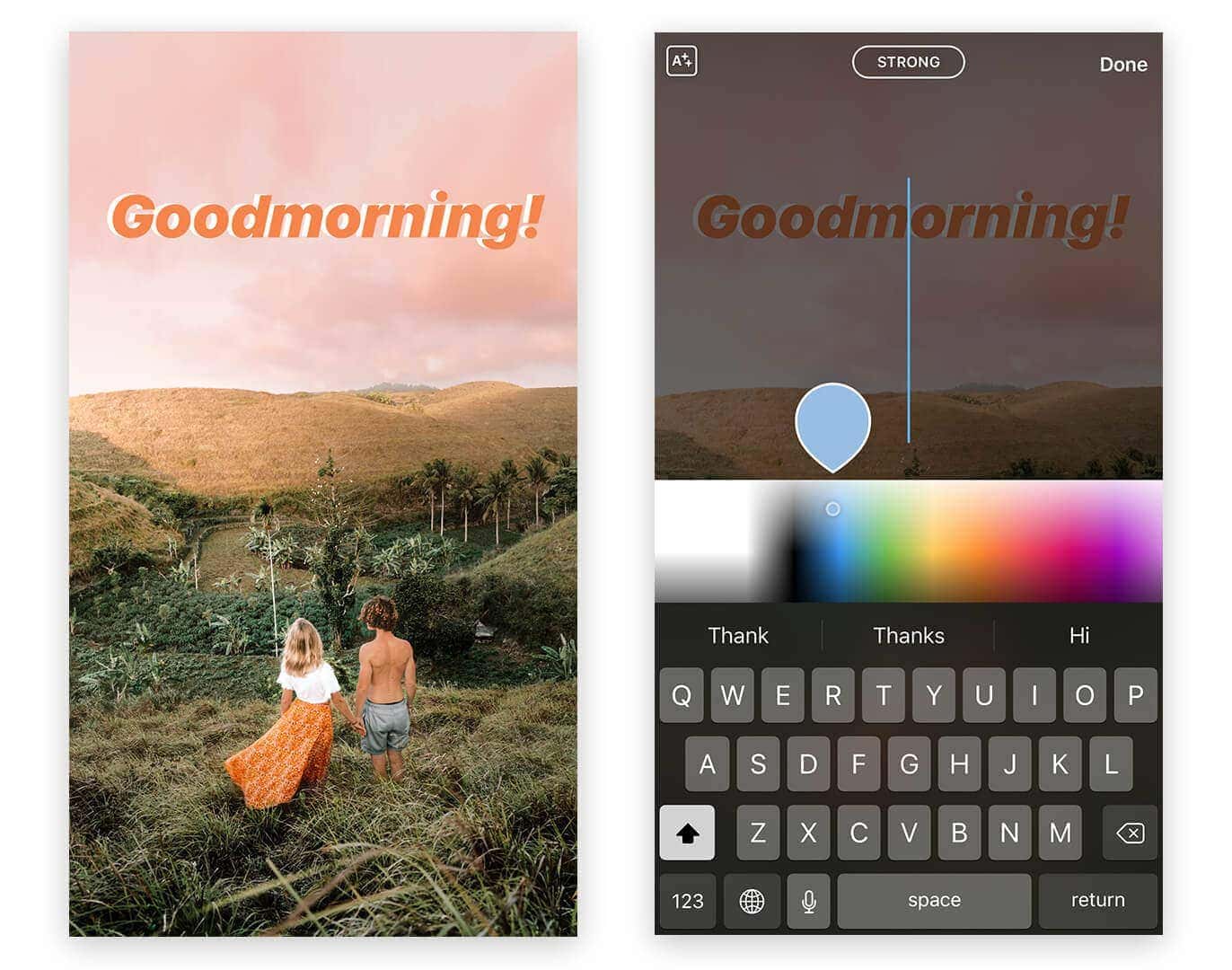
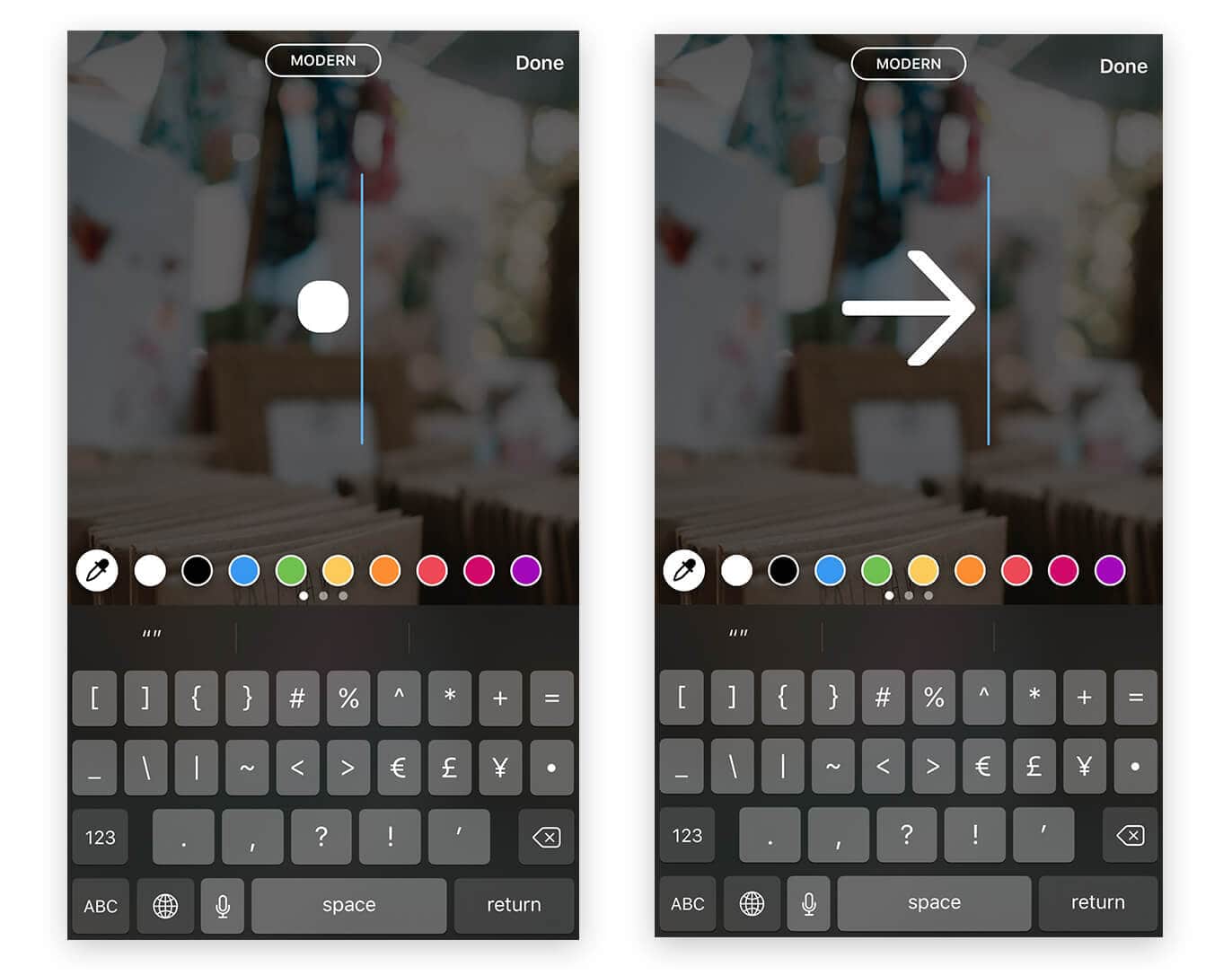
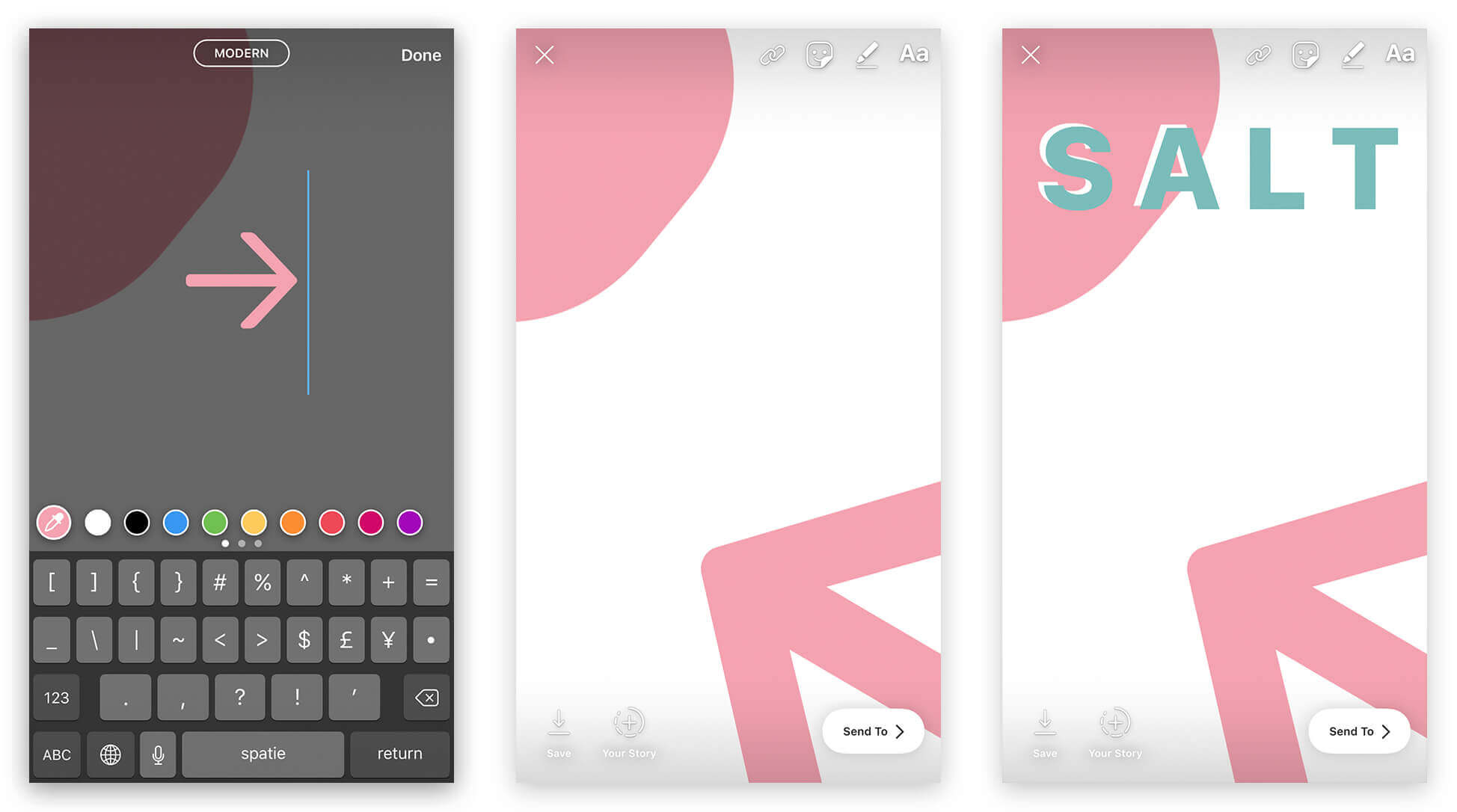
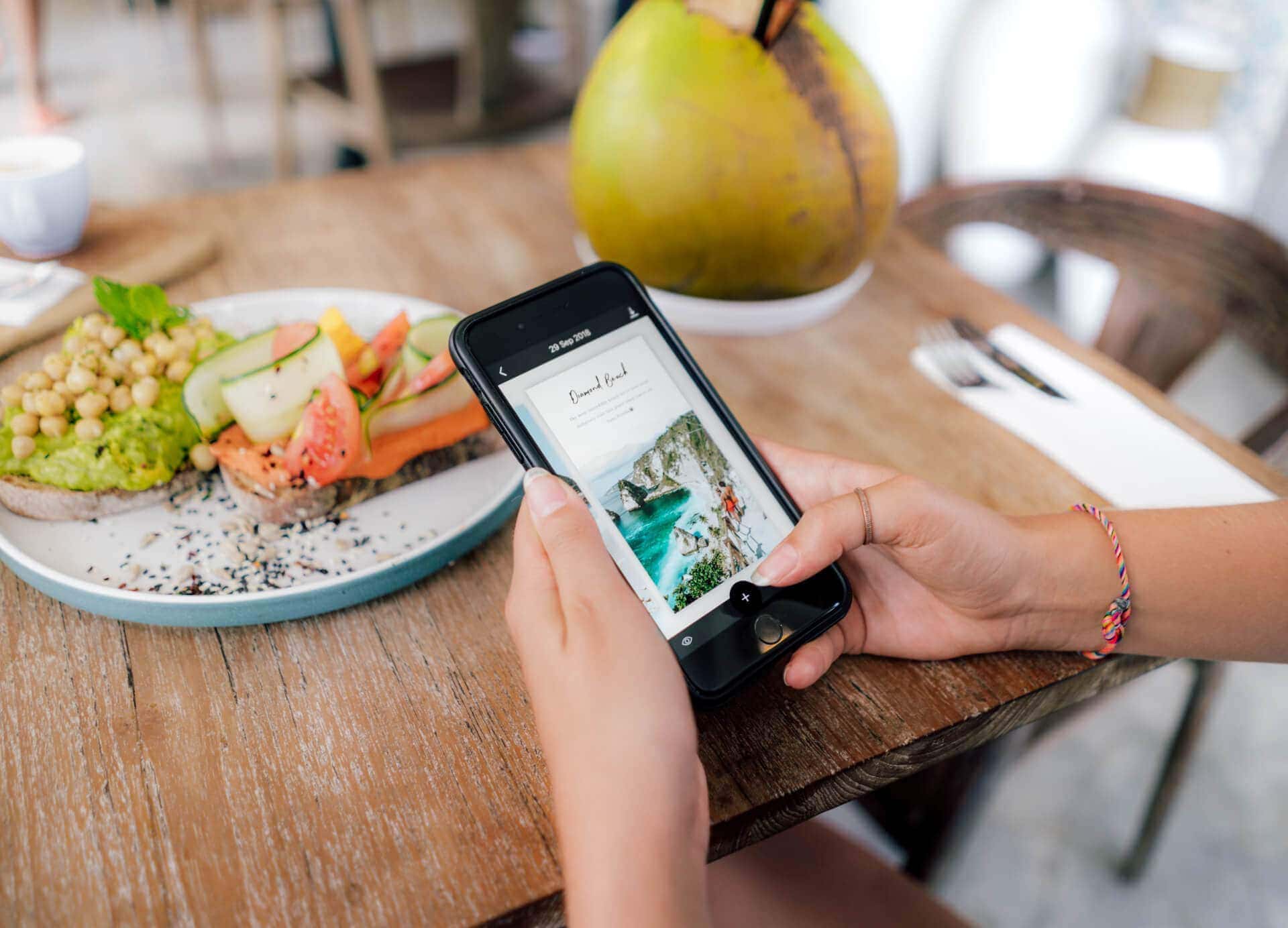


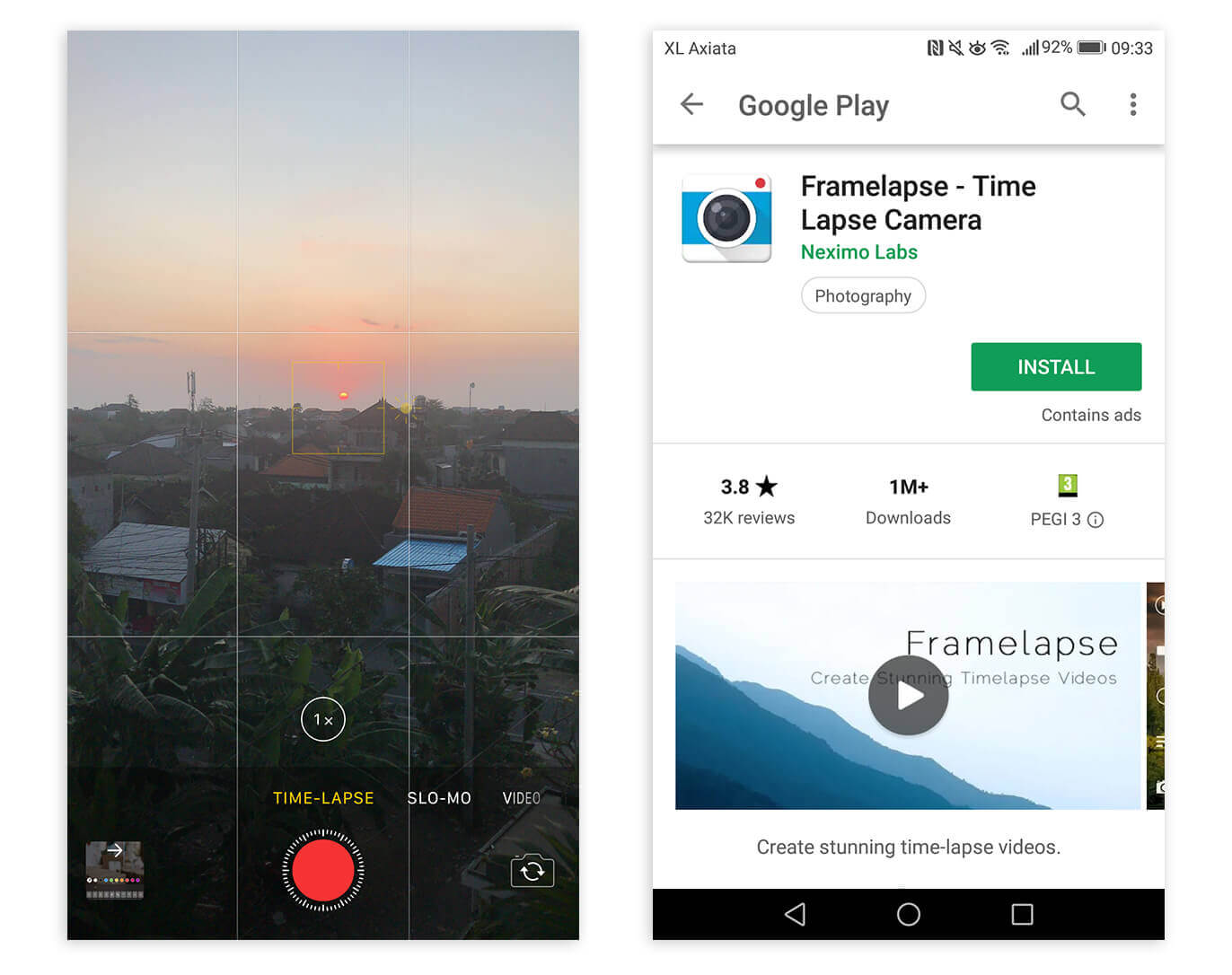
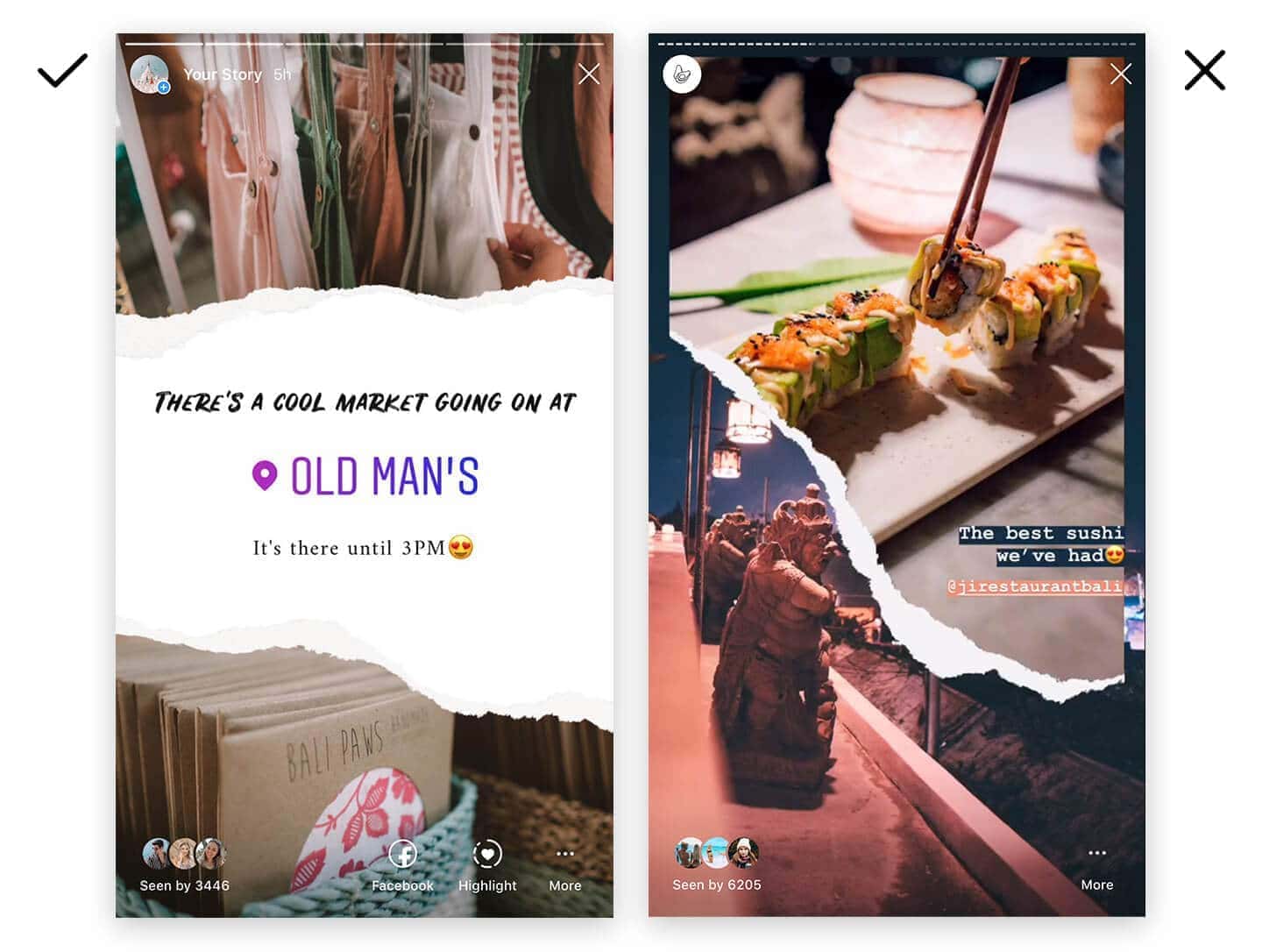
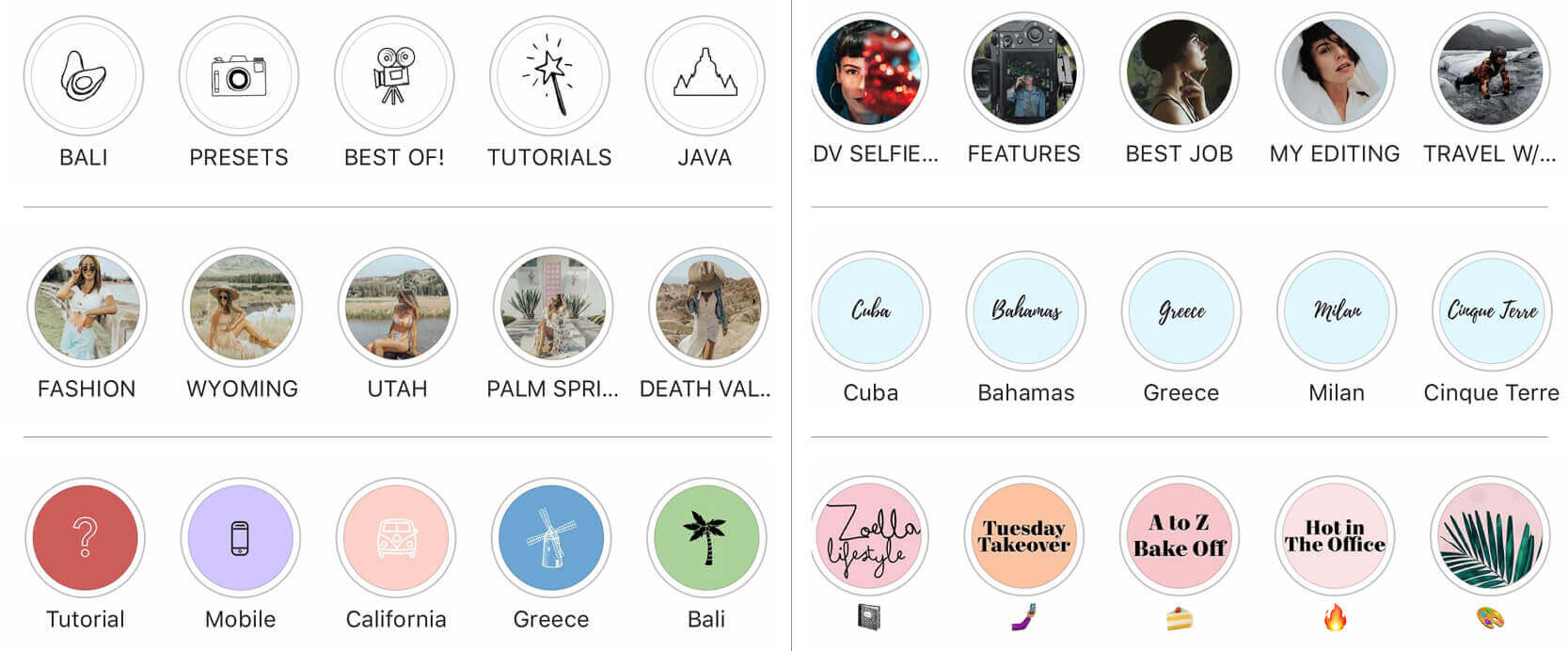



Great tips. I am just starting my travel blog/Instagram and these tips will help out so much, especially just learning all the ins and outs of Instagram.
Hi Laura, so glad it could help in some way- thanks for reading!