Google Maps is a handy tool for our daily navigation, whether it’s finding the speediest route to a friend’s house or checking local traffic updates. It has also become increasingly helpful for our travel plans, whether it’s a road trip in Albania or a self-guided city tour of Paris. However, when traveling abroad, you can be hit with substantial roaming fees or weak data connections, and suddenly Google Maps is no longer an option. However, with this easy step-by-step guide, you can learn how to download Google maps offline—making travel easier than ever!
How to Download Google Maps Offline
Thankfully, you can save specific areas or cities from Google Maps to your phone to use while you’re offline. Once you’ve done this, you can switch to airplane mode and stop worrying about expensive phone bills or bad internet connections. Simply download what you need using your wifi connection before leaving your accommodation, and set out on a day of hassle-free exploring.
How to Download Google Maps Offline for iPhone
Follow these steps to save Google Maps offline (iPhone), so you can have directions to hand in your destination.
- Open the Google Maps app
- Search for a large area (For example, a region of Italy) or a specific town or city
- Scroll down until the map disappears, leaving only the information section, and you can see three small dots in the top right-hand corner. Tap this button and select Download offline map OR swipe across the menu option to the Download button
- Zoom in or out depending on the size of the area that you need downloaded maps for (it will tell you how much space this will take up on your phone at the bottom).
- Press Download in the bottom right-hand corner of the page
OR
- Open the Google Maps app
- Search for the area that you want to download
- Click on your profile picture in the top right-hand corner of the page
- Select Offline maps from the menu
- Press Select your own map (or choose from a list of maps recommended by Google)
- Zoom in or out depending on the size of the area that you need downloaded maps for (it will tell you how much space this will take up on your phone at the bottom)
- Press Download in the bottom right-hand corner of the page
How to Save Google Maps Offline for Android
Learning how to use Google Maps offline is just as easy for Android phone users; just follow these instructions.
- Open the Google Maps app
- Search for the area that you want to download
- Click on your profile picture in the top right-hand corner of the page
- Select Offline maps from the dropdown menu
- Press Select your own map (or choose from a list of maps recommended by Google)
- Zoom in or out depending on the size of the area that you need downloaded maps for (it will tell you how much space this will take up on your phone at the bottom).
- Press Download in the bottom right-hand corner of the page
How to Auto-Update Offline Maps
Offline maps normally expire after 15 days, so it is a good idea to activate the auto-update setting to always have the most up-to-date information from your downloaded maps. You can do this manually by going into the Offline maps menu and clicking on the three buttons next to the map you want to update. However, automating the process means you can set it and forget it!
- Click on your profile picture in the top right-hand corner of the page
- Select Offline maps from the dropdown menu
- Click on the ‘cog’ icon in the top right-hand corner of the page
- Make sure that the option Auto-update offline maps is selected
Doing this means that whenever you next have a wifi connection, your maps will be automatically updated with the latest information.
Google Maps for your next destination
Unlock our travel tips with our exclusive Google Maps guides! Tailored to the avid traveler, each map is enriched with handpicked recommendations, from hidden gems to the best restaurants, curated by our own travel experiences. Discover all our Google Maps guides here.
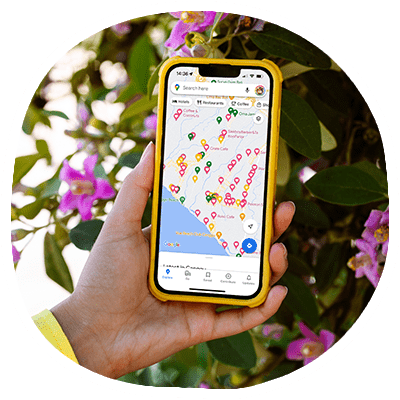
How to Use Google Maps Offline
Once you’ve downloaded any maps you need for your travels, you are now ready to use them offline! Simply go into the app, click on your account profile picture in the top right-hand corner, click on Offline maps, and select whichever downloaded map you need. You can then use Google Maps almost as normal, whether you’re exploring the rice terraces of Bali or the cloud forests of Colombia.
Disadvantages of Offline Maps
There are some things to bear in mind with downloaded offline maps.
1. Storage Space
It can take up a lot of storage space on your phone, so make sure you have plenty of space before you try to download anything.
It’s also a good idea to delete the offline maps you no longer need once you’re done using them. You can update, delete or edit the name of your saved offline maps in the Offline maps menu.
2. Name Your Maps
Edit the names of your maps (which are automatically saved as Map 1, Map 2, etc.) to avoid confusion and for quick and easy selection when you are out and about.
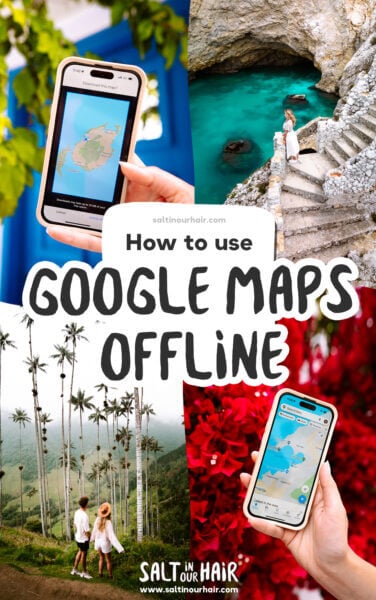
3. Update Google Maps
Make sure you download or update your maps before heading out to get the most recent data for that area, or you can activate the auto-update settings. Most downloaded maps expire after 15 days and will auto-delete, as Google Maps is constantly updating its data.
4. Offline Features
Not every feature of Google Maps will be available offline. For example, you won’t be able to access most walking, cycling, or public transport routes, and there will be no live traffic updates. Additionally, some areas in the world are not available to download offline. Make sure to plan ahead, just in case.
Getting Started
Despite the slight limitations of offline settings, downloading Google Maps offline is worth it to be able to navigate with no internet connection, and it will be really helpful if you find yourself lost in a foreign city without a working SIM card or with a language barrier that prevents you from being able to ask for directions.
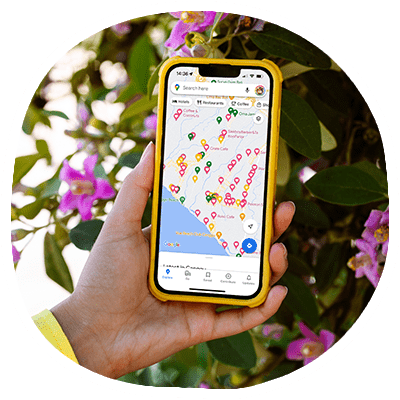
Start planning your next travel adventure now with Google Maps, and save the areas you need before you go for a stress-free trip!
By purchasing through our links, you support us at no additional cost.
Thank you for your support. ♥️
- Find Hotels via Booking.com
- Find a Rental Car via Sunny Cars
- Find Cheap Flights via Skyscanner
- Get a Travel Insurance via Heymondo
- Book Tours & Attractions via Viator
- Book a Bus/Train/Transfer via 12Go

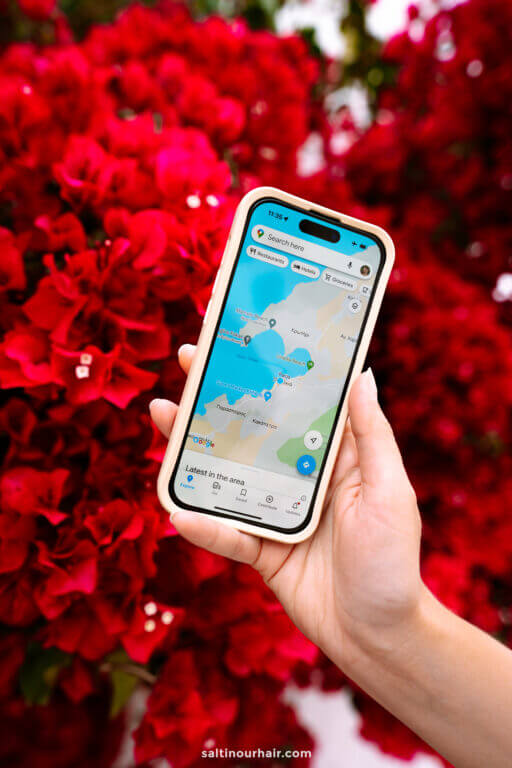
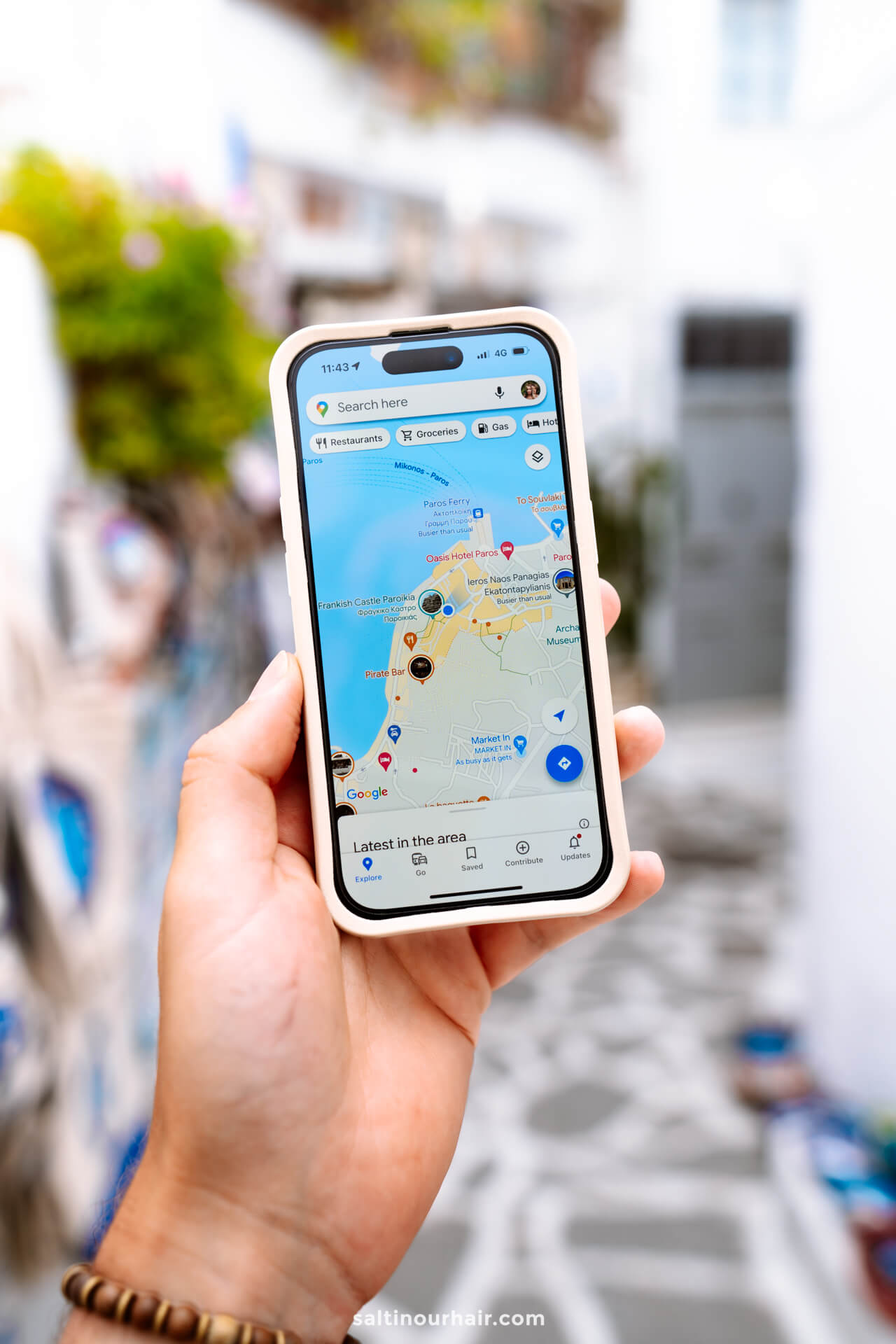
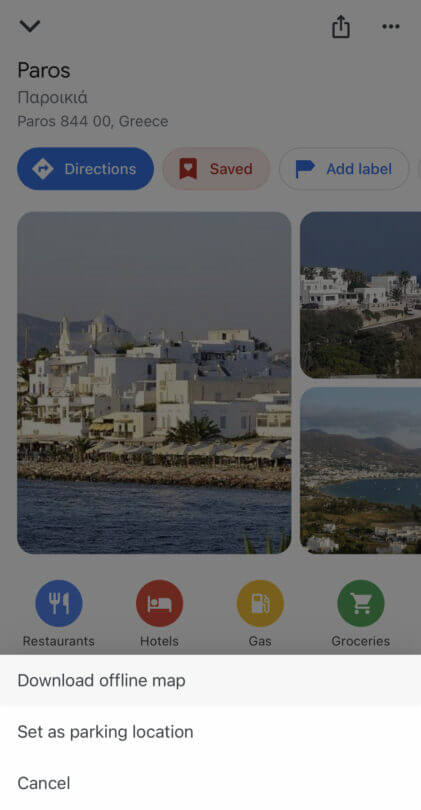
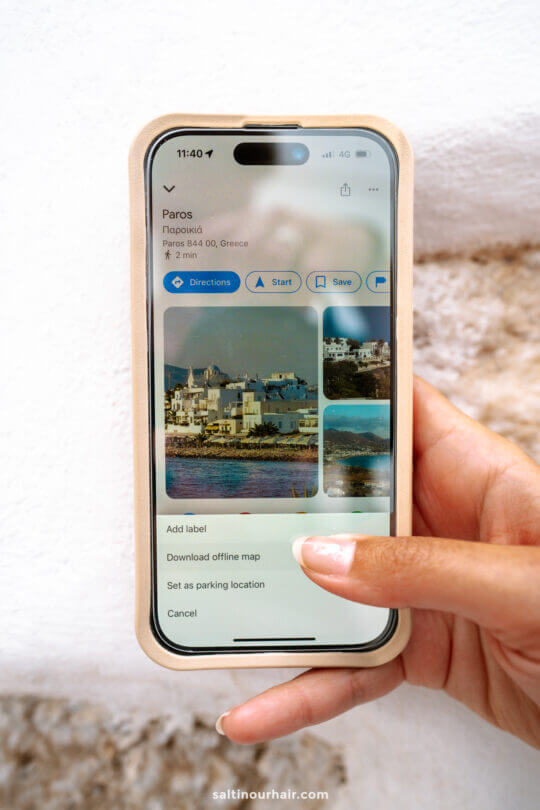
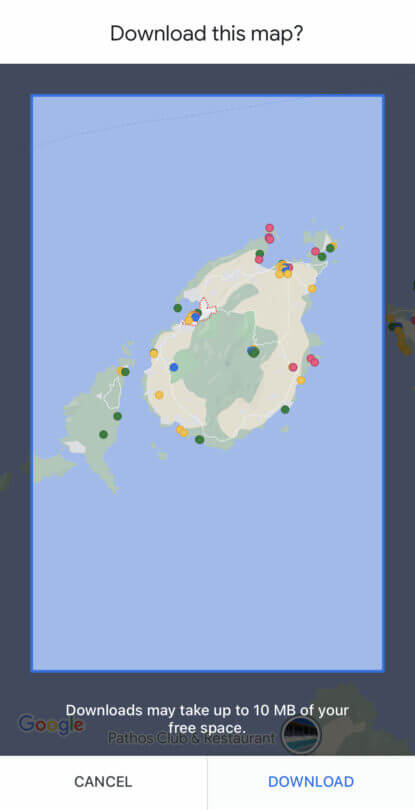








Looking for more travel information? Plan a chat with us for personalised travel advice or get an answer from the Salt in our Hair Travel Community on Facebook.